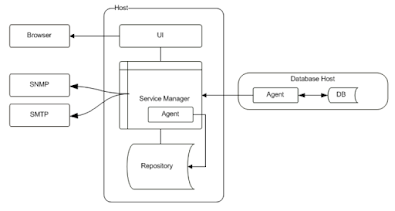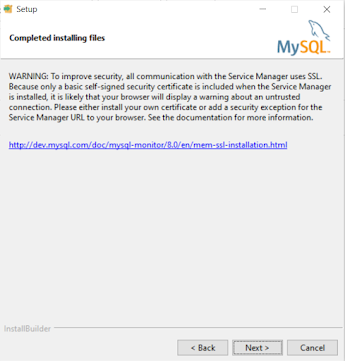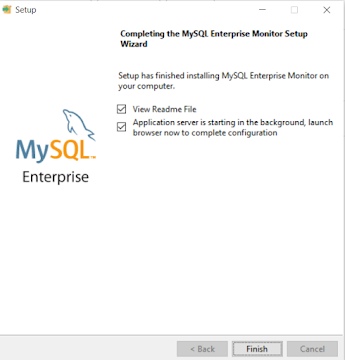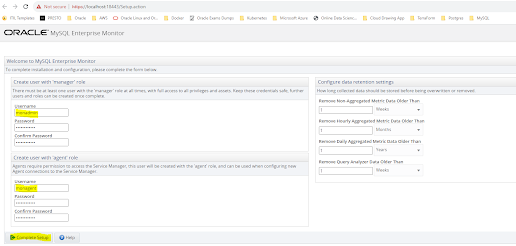- Introduction:
- MySQL Heatwave Cloud Database System endpoint has a private IP address. You cannot connect directly to it from a remote IP address.
- There is no SSH access to DB system endpoint. It is not possible to install MySQL Enterprise Monitor agent on the DB system, so the MySQL Heatwave database will be monitored using MySQL enterprise monitor's built-in agent.
- An Oracle cloud free trial or paid account.
- A VCN with public subnet, private subnet, security lists, and route tables.
- MySQL Enterprise Monitor installed on OCI compute instance. You may follow steps in blog "Install MySQL Enterprise Monitor".
- One OCI compute instance VM located in VCN’s public subnet with API RSA private key.
- One MySQL Heatwave database system located in VCN's private subnet.
- Private subnet security list has below Ingress and Egress rules to allow access from public subnet to private subnet where MySQL Heatwave database system is located.
- Public subnet security list has below Ingress and Egress rules to allow access from Internet to public subnet where VM is located (where MySQL Enterprise Monitor is installed).
Rule Type | Source | IP Protocol | Source Port Range | Destination Port Range |
Ingress | <Private Subnet CIDR> | TCP | All | 3306 (MySQL default port) |
Egress | <Private Subnet CIDR> | TCP | All | All |
Rule Type | Source | IP Protocol | Source Port Range | Destination Port Range |
Ingress | 0.0.0.0/0 | TCP | All | 18443, 18080 |
Egress | 0.0.0.0/0 | TCP | All | All |