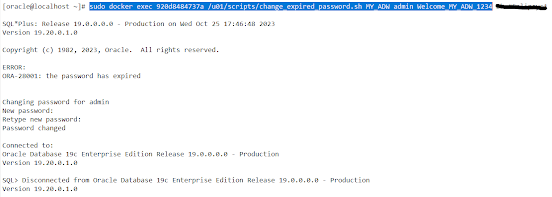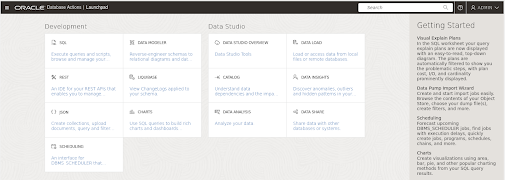- Overview:
- Oracle announced the general availability of Autonomous Database free container image at Oracle 2023 Cloudworld.
- The ADB free container image comes pre-built with the following components exactly like OCI ADB serverless public cloud service:
- Oracle Autonomous Databases (ADW or ATP).
- Oracle Application Express (Apex).
- Oracle Rest Data Service. (ORDS).
- Database Actions including SQL Developer, Performance Hub.
- MongoDB API.
- You can use the free container image to perform a local development and the ability to merge your work later in an OCI ADB service.
- Oracle Autonomous Database Free container minimum needs 4 CPUs and 8 GB memory.
- The free container image is now available on Oracle Container Github Registry.
In this blog, I'll demonstrate the steps to deploy the ADB free container image on an Oracle Linux VM running from Oracle VM VirtualBox on my laptop.
Prerequisites:
- Oracle VM VirtualBox installed.
- Oracle Linux 8 VM with internet access running from Oracle VM VirtualBox.
Step #1: Install and Start Docker on Linux VM
As root user
1. Install yum-utils package using command:
dnf install -y dnf-utils zip unzip
2. Enable all required repositories using command:
dnf config-manager --add-repo=https://download.docker.com/linux/centos/docker-ce.repo
3. Install Docker using commands:
dnf remove -y runc
dnf install -y docker-ce --nobest
4. Enable and start Docker service using commands:
systemctl start docker.service
systemctl status docker.service
docker version
Step #2: Download and Run ADB Free Container Image
As non root user with sudo privilege.
1. Pull the image from the repository and start a container to run ADB free container image using command:
sudo docker run -d \
-p 1521:1522 \
-p 1522:1522 \
-p 8443:8443 \
-p 27017:27017 \
--hostname <Your_Host_name Or IP Address> \
--cap-add SYS_ADMIN \
--device /dev/fuse \
--name <Your Docket container name> \
container-registry.oracle.com/database/adb-free:latest
Where:
- Ports:
|
Port |
Description |
|
1521 |
TLS |
|
1522 |
mTLS |
|
8443 |
HTTPS port
for ORDS / APEX and Database Actions |
|
27017 |
Mongo API (
MY_ATP ) |
- hostname: is the Fully Qualified Domain Name (FQDN) of your host.
- For OFS mount, container should start with SYS_ADMIN capability.
- Also, virtual device
/dev/fuse should be accessible.2. Check new Docker image using command:
sudo docker image ls
3. Check the status of the ADB container using command:
sudo docker container ls
4. Change the preinstalled default expired password for the ADMIN user for MY_ADW and MY_ATP instances.
- For ATP instance
sudo docker exec <Container_ID> /u01/scripts/change_expired_password.sh MY_ATP admin Welcome_MY_ATP_1234 <New Password>
- For ADW instance:
sudo docker exec <Container_ID> /u01/scripts/change_expired_password.sh MY_ADW admin Welcome_MY_ADW_1234 <New Password>
Step #3: Sign-in to Web Database Actions
- APEX
https://<Host_Name>:8443/ords/my_atp/
https://<Host_Name>:8443/ords/my_adw/
- SQL Developer Web
https://<Host_Name>:8443/ords/my_atp/sql-developer
https://<Host_Name>:8443/ords/my_adw/sql-developer
Sign-in with admin user and password previously reset in step #2.