This will be a workshop to show how to migrate MySQL data
from MySQL 8 Community Edition running on OCI compute instance to OCI MySQL
Heatwave. This will be covered over three blog posts.
Note: the source MySQL may be running on-premises as well.
In this blog, we will cover installing MySQL 8 Community
Edition in Oracle OCI compute instance.
-
Prerequisites
Ø
An Oracle cloud fee trial
or paid account.
Step #1: Create and configure virtual cloud network (VCN) in OCI.
1. Login to OCI. Navigate to
“Networking” > “Virtual Cloud Networks”.
2.
Once on the Virtual
Cloud Networks page, click “Start VCN Wizard” and select “Create VCN with
Internet Connectivity”.3. Name you VCN “MySQL-VCN”.
Make sure to pick up the correct compartment.
Leave everything as it is and
click “Next”. Review all information and click “Create”.
4. Once VNC is created,
click “View Virtual Cloud Network”.
5. Once on the MySQL-VCN page,
under “Resources” click “Subnets” and go to the “Private-Subnet-MySQL-VCN”.
6. On the Private Subnet page,
under “Security Lists”, click on “Security List for Private Subnet-MySQL-VCN”
and select “Add Ingress Rules”.
7. Enter below rule info.
Step #2: Create SSH Key in OCI using Cloud Shell
1. Navigate to
"Cloud Shell" under 'Developer tools' next to your Home Region.
2. Inside your Cloud Shell,
execute below command to create an SSH key-pair.
ssh-keygen -t
rsa=
3. After your public/private
rsa key pair has been created, go to the '.ssh' directory and copy
the contents
of the "id_rsa.pub" file.
cd .ssh
cat id_rsa.pubStep #3: Setup a Compute Instance
1. Navigate to “Compute” >
“Instances”. Make sure you are in the correct compartment and click “Create
instance”.
2. Name your compute instance
"MySQL-Compute".
For Placement, leave it at default. For Image
and shape, make sure "Oracle Linux 8" is selected and choose
an appropriate shape that fits your needs. Under Networking, make sure the
Public Subnet of your MySQL-VCN is selected.
3. For the 'Add SSH keys',
select "Paste public keys" and paste the contents of the id_rsa.pub
file here that we copied in step “SSH Key in OCI using Cloud Shell”.
After pasting your public key, leave everything default and click
"Create".
4. Once compute instance is
ready. Copy the Public IP address of your Compute instance, then ssh to compute
instance from the “Cloud Shell”.
Step #4: Install MySQL 8 Community Edition in OCI compute instance
1. Once connected to compute
instance, download MySQL Community Edition on the Compute instance
by executing below command.
2. Start the MySQL server
after it has been successfully installed onto your Compute instance. Once the
server starts, login to MySQL.
Note: during
the installation of the MySQL server, it created a root account without a
password.
3. Change the root password
using “ALTER USER” command.
4. Download and install MySQL
Shell onto compute instance.
Step #5: Load the
sample database into the MySQL database instance
2. Login to MySQL instance and
check sample database.

















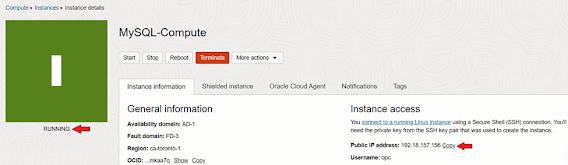











No comments:
Post a Comment