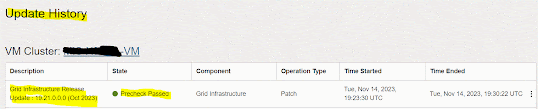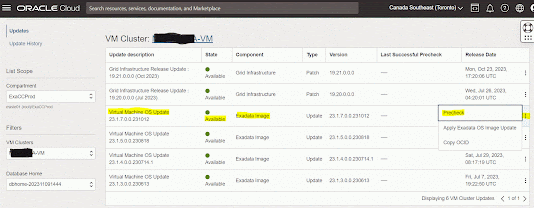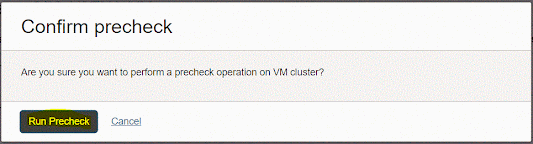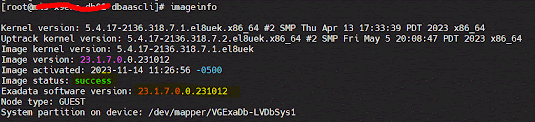- Overview:
- ExaCC users patch and provision their Oracle Database Homes using standard Oracle published images.
- Oracle makes the major Oracle database versions with the last 4 release updates available on control plane servers for download.
- Custom database software images provide
- Apply a standardized custom Database Software Image across multiple Database Homes for specific application needs.
- Move on-premise databases running custom one-off software updates to ExaCC.
- Build custom images within ExaCC service without special entitlements required to download patches from MOS.
In this blog, I'll demonstrate the steps to create a custom database software image using OCI console then use the new image to create a database home.
Step #1: Create A Custom Database Software Image
1. Sign in to your OCI tenancy where your Exadata Database Service on Cloud @ Customer system is deployed.
2. Navigate to "Oracle Database" > "Oracle Exadata Database Service on Cloud@Customer".
3. Under "Resources" section, select "Database Software Images" then click "Create Database Software Image" button.
4. In "Create Database Software Image" screen, provide the required information then click "Create Database Software Image" button.
- Display Name: Image display name.
- Choose the right compartment.
- Choose major database version.
- Choose a patch set update, proactive bundle patch, or release update.
- Enter one-off patch numbers (optional).
Step #2: Create A Database Home Using New Image
1. Navigate to "Oracle Database" > "Oracle Exadata Database Service on Cloud@Customer".
2. Click on your VM cluster name.
3. Under "Resources" section, select "Database Homes" then click "Create Database Home" button.
5. In "Select a Database Software Image" screen
- Image Type: select "Custom Database Software Images".
- Choose a compartment: the compartment where you created the customized image.
- Select image row from the list of available customized images.
6. Click "Create Database Home" button.
Once create database home successfully completes, Oracle database home state will be "Available".
7. Connect to any of the VM cluster nodes and run "opatch lspatches" to confirm installed patches.